How to use the Decade Portal Search Functionality
The Decade Portal search functionality allows you to search for volcanoes that match criteria across multiple databases - the Global Volcanism Program, the EarthChem Portal, SESAR, and MaGa.
There are two search mechanisms you can use - Simple Search and Advanced Search. The Simple Search allows you to quickly query the volcano databases based on a few of the most basic properties of the volcano. The Advanced Search allows you to build a query based on any of the properties available in any of the databases.
Simple Search
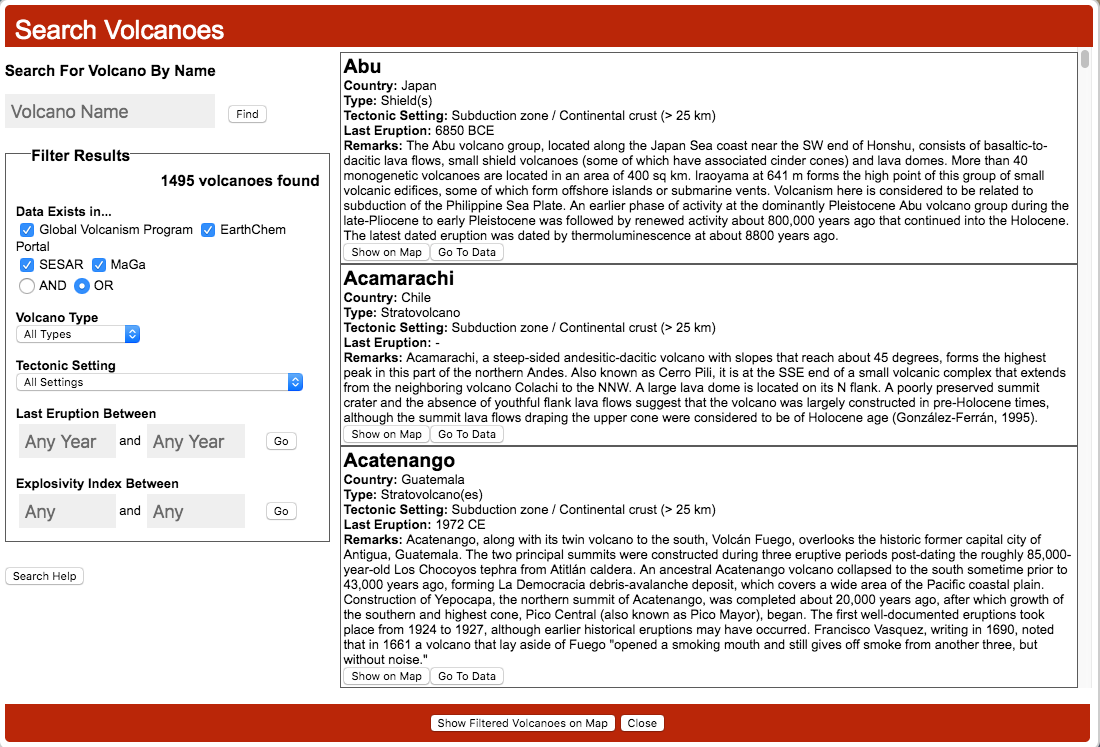
The Simple Search window can be moved around the screen by clicking and dragging the window by the header at the top.
The window is split into two columns. On the right is a list of all volcanoes that match the current search filter selection. For each volcano there is a summary of a few of its basic fields. There are two buttons - one which will show you the location of the volcano on the map, and one which will take you straight to the data page.
The column on the left provides you with an option to search for a specific volcano by name. As you start typing, the input box will prompt you with a list of options based on the text entered so far. Once you have selected the volcano name, you can click the Find button. This will close the Search window and zoom to the location of the volcano on the map. The volcano will be highlighted by a red circle, and on the right of the screen will be a summary of the basic data for that volcano. Clicking on the Go To Data button will take you to the Details page where all available data from all the databases will be displayed.
Also in the left column is a box containing a few simple search criteria. At the top of the box, you can see how many volcanoes have been found that match those criteria.
You can select to search volcanoes that appear in any combination of the four databases - the Global Volcanism Program, the EarthChem Portal, SESAR, and MaGa. You can specify that the volcano must appear in all of the selected databases by clicking the AND toggle button, or you can specify that it can appear in any of the selected databases by clicking the OR toggle button. As soon as you make a selection, the list of volcanoes on the right will update.
You can select the Volcano Type or Tectonic Setting from the dropdown lists. As soon as you make a selection, the list of volcanoes on the right will update.
You can filter the volcano list on the Last Eruption Year. You can enter a lower limit, an upper limit, or a range of years. When you have entered the required years, press the Go button to apply the filter to the list of volcanoes on the right.
You can also filter the volcano list on the Explosivity Index of any of the volcano's recorded eruptions. You can enter a lower limit, an upper limit, or a range. When you have entered the required values, press the Go button to apply the filter to the list of volcanoes on the right.
At the bottom of the window there is the Show Filtered Volcanoes on Map button. This will close the Search window and display all the volcanoes that match the search criteria on the map. The volcanoes will be highlighted by blue circles.
Advanced Search
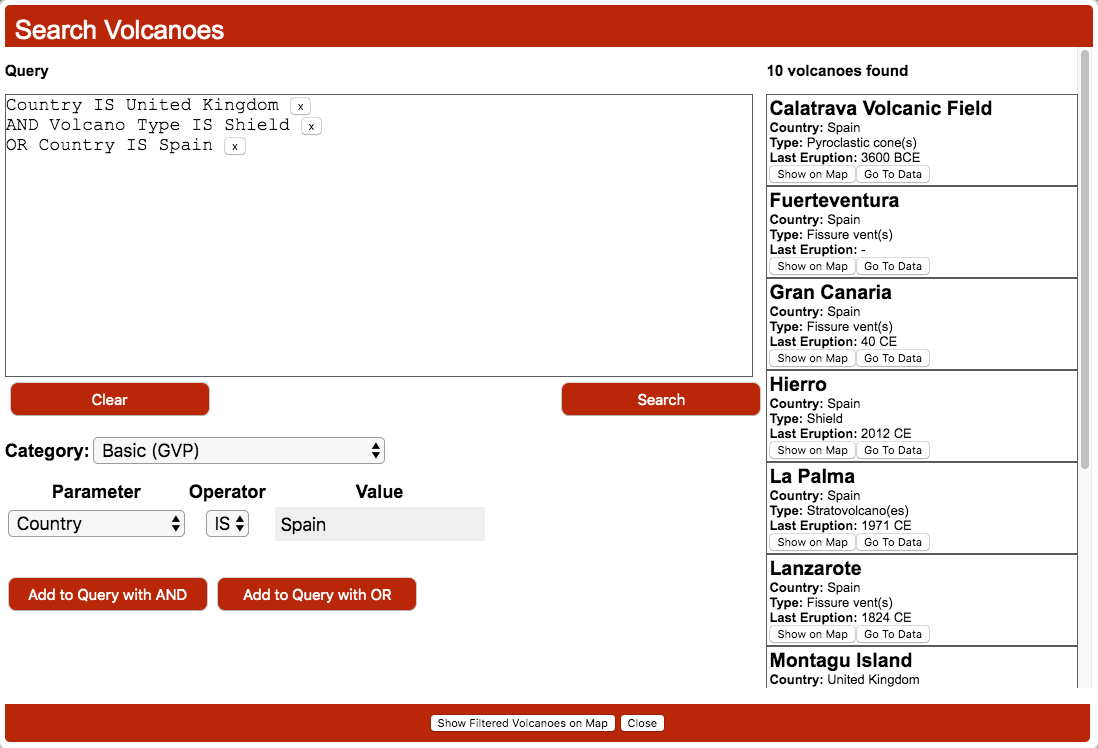
The Advanced Search window can be moved around the screen by clicking and dragging the window by the header at the top.
On the right side of the window is a list of all volcanoes that match the current search filter selection. For each volcano there is a summary of a few of its basic fields. There are two buttons - one which will show you the location of the volcano on the map, and one which will take you straight to the data page.
The Advanced Search uses a query builder method to allow you to build more complex queries than the Simple Search. The Query box on the left side of the window displays the query as you build it. As you add a search criterion to the query, it will be displayed in this box. You can remove any criterion by clicking the X next to it. You can clear the entire query by clicking the Clear button, and you can apply the query to the volcano list by clicking the Search button. The list of volcanoes on the right will update, displaying only volcanoes that match the selected criterea.
The Advanced Search lets you filter the volcano list based on any of the parameters displayed in the Details page from the four databases. The search criterea are divided in to categories that correspond to the table displayed in the Details page. Alongside each category in the dropdown list, you can see which database is being queried. Note: Searching parameters from the EarthChem Library categories is not yet fully functional.
After you have selected a category, three or four fields will be displayed: Parameter, Operator and Value(s).
- Parameter: This is a dropdown list of all the parameters within this category with which you can filter the volcano list.
- Operator: This is a dropdown list of the appropriate operators that apply to the selected parameter, e.g., =, >, <, BEFORE, AFTER, BETWEEN, IS, IS NOT, etc.
- Value: This is where you enter the value of the parameter you want to use in your query.
Once you have composed a filter, you can add it to your query, either with an AND or an OR. For the first filter, it doesn't make any difference whether you use the AND button or the OR button. When you query is complete, click the Search button, and the results will displayed in the filtered volcano list on the right.
When the query is run, each filter will be applied in order, so for example, if your query is:
Country IS United Kingdom
AND Volcano Type IS Shield
OR Country IS Spain
At the bottom of the window there is the Show Filtered Volcanoes on Map button. This will close the Search window and display all the volcanoes that match the search criteria on the map. The volcanoes will be highlighted by blue circles.

